Introduction
The Schedule Maintenance Insight app provides insights into the configured schedule maintenance of the IT environment, including breakdowns of schedule maintenances by its type and status, upcoming schedules, and details for each maintenance window.
Configuration Parameters
- Query: Use the query to select the entities that you wish to include in the report.
- Default query: The query
(state=active AND monitorable=true)will be populated by default when an asset inventory app opens. User can modify or delete the default query and run a specific query. - Using an OpsQL query, you can customize the report result. If you did not select
stateandmonitorableattributes in the query string, the user selection query would be appended by default withstateandmonitorableattributes.
For example: If a user only selects theagentInstalledattribute, the query will automatically appendstate = “active” AND monitorable = “true”
The query will look like as below:state = "active" AND monitorable = "true" AND (agentInstalled = "xxxxxx")
- Default query: The query
- Client Selection: You can select a single client or All Clients from the dropdown list. Only selected client data will get into the report.
- Status Selection: You can select the current state of the maintenance window, which can be Active, Completed, Pending, or Suspended.
- Supported Analysis Period: Only support Snapshot option to analyze the report.
- Supported Formats: Reports will be generated in only XLSX format.
Reports Output
Once the report is generated, it will consist of the following sections:
- Summary: This section provides the configuration details.
- Schedule Maintenance Details: In this section, get detailed list of your scheduled maintenance windows.
- Schedule Maintenance Insights: In this section, see breakdown of the maintenance windows that you have scheduled.
- Glossary: This section contains detailed information about each section present in the report tab, helping you to understand the contents better.
Note: The report will display All whenever the schedule maintenance is applied to All Resources.
Sample of reports in XLSX format: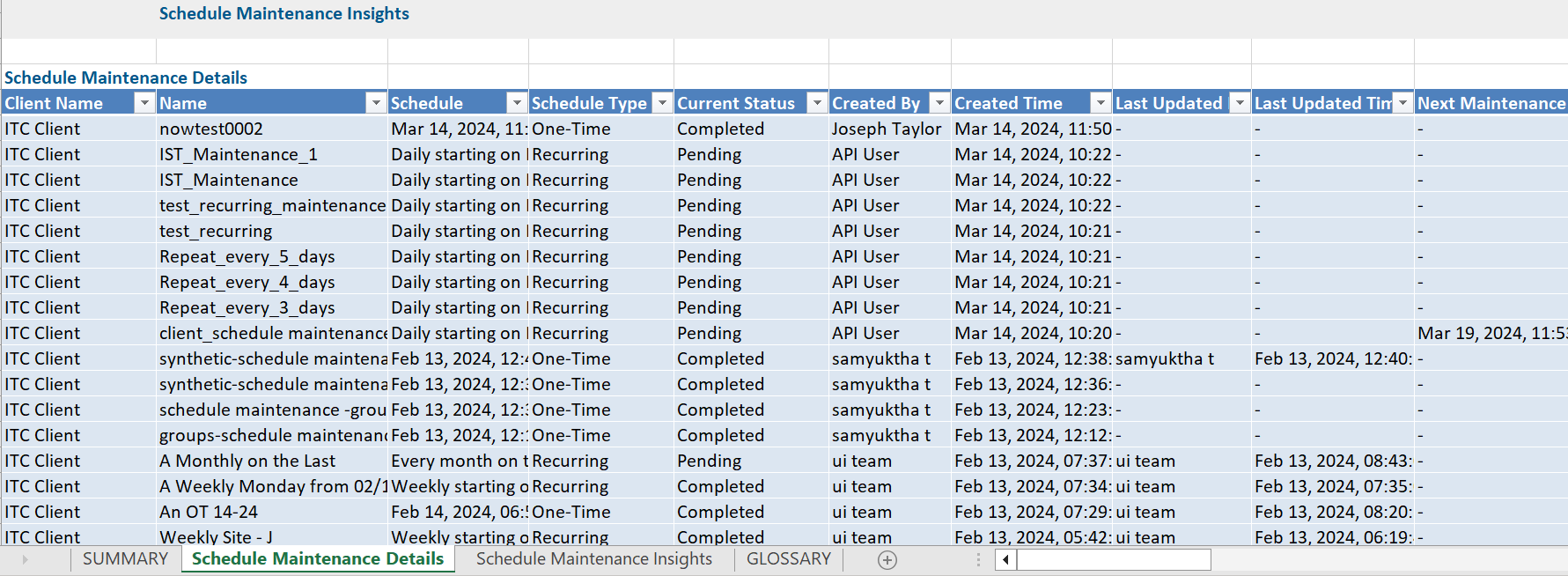
Schedule Maintenance Report Vs Schedule Maintenance Insights Atrributes
Click here to view the supported attributes
| Schedule Maintenance Report | Schedule Maintenance Insights | |
|---|---|---|
| UI Atrributes Selection | Display Format In Report | |
| Client Name | N/A | Client Name |
| Name | N/A | Name |
| Created By | N/A | Created By |
| Created Time(IST) | N/A | Created Time |
| Last Updated By | N/A | Last Updated By |
| Last Updated Time(IST) | N/A | Last Updated Time |
| Schedule | N/A | Schedule |
| Schedule Type | N/A | Schedule Type |
| Device Groups | N/A | Device |
| Sites | N/A | Sites |
| Devices | N/A | Resources |
| Current Status | N/A | Current Status |
| Device Id | N/A | Resource Id |
| Device Name | N/A | Resource Name |
| IP Address | N/A | IP Address |
| Instance Id | N/A | Instance Id |
| N/A | N/A | Resource Type |
| N/A | N/A | Next Maintenance Start Time |
| N/A | N/A | Next Maintenance End Time |