Updating the OpsRamp Gateway is essential to support the latest features, bug fixes, and performance improvements. It is recommended to keep the Gateway updated to the latest version.
Permissions
Following permissions required to update the NextGen Gateway from OpsRamp Portal:
| Category | Permission Type | Permission Value |
|---|---|---|
| Collectors | Gateway Firmware | Allow Update |
| Collectors | Manage Management Profile | Manage |
Follow these steps to enable the above permission set:
- Navigate to Setup > Account > Users and Permissions.
- Click the Permissions Sets tab.
- Click + ADD. The Add Permission page is displayed.
- Under Permission Set Details screen, enter a Permission Set Name and short Description.
- Select the above mentioned permissions and click Save.
Refer to the Permission Sets document for more details on obtaining the necessary permissions.
Update NextGen Gateway
Steps to Update the NextGen Gateway from the OpsRamp Portal:
- Login to OpsRamp Portal.
- Navigagte to Setup > Accounts.
- Click on Collector Profiles.
- Select the management profile you want to update from the list, then click the Action button.
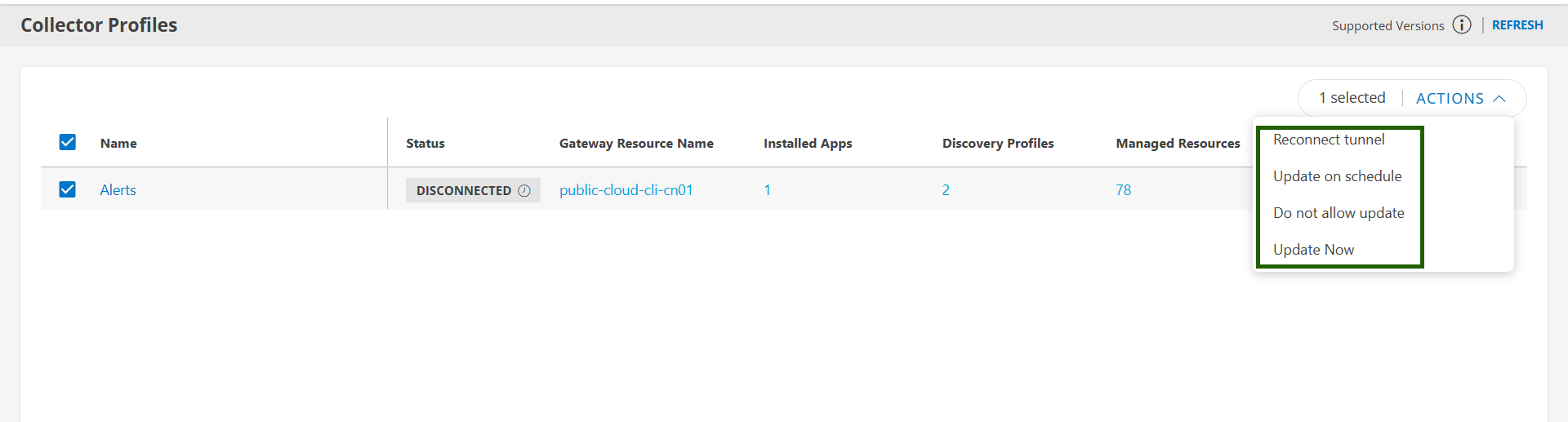
- Choose one of the following actions to update the Gateway:
- Update Now: Select the desired Gateway profile and click Update Now.
This triggers an immediate update, and the profile will be updated within minutes. - Update on Scheduled: Select the required Gateway profile and click Update on Schedule.
The Gateway will check for updates every 6 hours and automatically apply any new versions available. - Do Not Allow: Click this option to disable updates for the Gateway.
- Reconnect Tunnel: Select this option if you need to re-establish a connection tunnel for the Gateway. This can help resolve connectivity issues or refresh the connection.
- Update Now: Select the desired Gateway profile and click Update Now.
- An update request will be sent to the Gateway.
- This will initiate an on-demand job in the Kubernetes cluster.
The on-demand job will start the necessary pods and update the Gateway to the latest version.
Troubleshooting
Issue: The gateway version did not update in the OpsRamp portal.
Steps to Troubleshoot:
- Verify Patch Completion:
- Check if the patch has completed and if the version has been updated on the gateway by running the following command:
Sample Output:kubectl get configmap vprobe-version-info -o yamlapiVersion: v1 data: versionInfo: | appliance=17.0.0 nextgen-updater=2.2.2 nextgen-gw-chart=1.7.0 vprobe=17.0.0 packages=17.0.0 k3s=1.29.0 webprobe=17.0.0 - Ensure that the appliance version is updated to the latest version, indicating that the gateway application has been updated but is not reflecting in the OpsRamp portal.
- Check if the patch has completed and if the version has been updated on the gateway by running the following command:
- Review the
vprobe-tls-comm.logfile to check which version was sent to the OpsRamp portal. - If Appliance Version is Not Updated:
- Investigate whether any patch pods are failing.
- Review logs for the updater pod, system-update pods, etc.
- Identify which module is failing during the update process.
- Issues may occur specifically during package upgrades.
- Manual Installation of Failed Packages:
If certain packages failed to upgrade, you may need to manually install them.